- Feature Overview
- Usage Limitations
- How to Enable
- Option Description
- Usage Scenarios
- Split-Screen Translation
Feature Overview
The full-text translation feature is designed to help users understand foreign language books or articles more easily. When enabled, the system automatically translates paragraph text into Chinese and displays the translation below the original text, eliminating the need for manual word lookup or sentence-by-sentence translation, significantly improving reading efficiency.

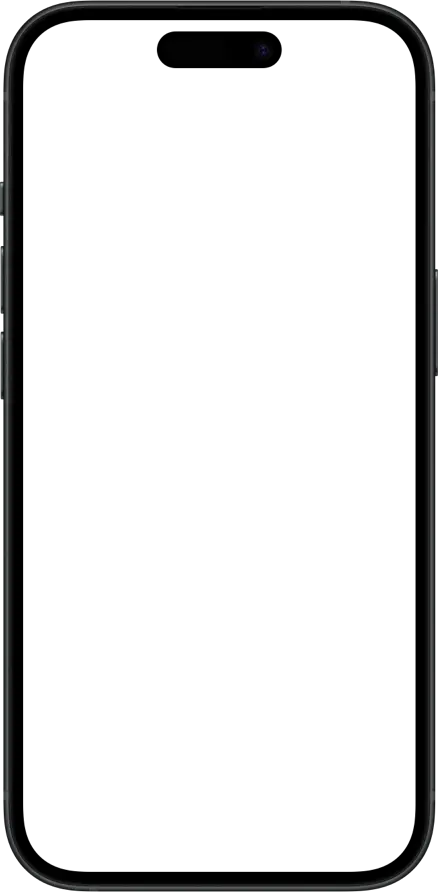
Usage Limitations
- Only supports text-format books, not PDF files. PDF files can use Split-Screen Translation to view translations.
- Translation quality depends on the selected translation engine; some technical terms or literary expressions may have inaccuracies.
- TingYue version must be >= 8.9.76.
How to Enable
To enable the full-text translation feature, follow these steps:
- Open the e-book you want to read.
- Click the
 icon in the top menu bar to enter the full-text translation settings page.
icon in the top menu bar to enter the full-text translation settings page. - Slide the switch to “On” to activate the full-text translation feature.
Option Description
- Full-text Translation Engine: You can choose different translation services (such as AI, DeepL, Google, Baidu, etc.). Devices with system version >= 18.0 support Apple Translation engine, which works offline and has no quota limits.
Usage Scenarios
The full-text translation feature can be used for the following English learning exercises.
Chinese-to-English Practice
By combining full-text translation with the blur content feature, you can efficiently conduct Chinese-to-English translation training to improve language sense and expression ability. After opening a book, follow these steps for practice:
Enable Full-text Translation and Blur Content Features
Enable the “Full-text Translation” feature to display corresponding Chinese translations below each paragraph of original text. Then enable the blur content feature to blur the English original text, and adjust the blur intensity to ensure the English original is not visible.Read Chinese First, Try to Translate Back to English
With the text blurred, first read the Chinese translation below each paragraph, use contextual reasoning, and try to translate the Chinese content back into English. This process exercises your comprehension ability and English expression conversion skills.Reveal Blurred Original Text for Comparison
After thinking, click on the blurred English original text area to display clear text. Compare your mental “back-translation result” with the actual original text to judge whether your understanding is accurate and identify differences in vocabulary or expression.Repeated Practice to Strengthen Language Sense
You can re-blur the revealed original text and repeatedly practice back-translation. Through multiple exercises, you can effectively improve the accuracy and naturalness of Chinese-to-English translation while accumulating authentic expressions.
This practice method is particularly suitable for:
- Beginning to advanced English learners who want to improve translation thinking
- Users with a certain foundation who want to train bilingual conversion abilities
- Users preparing for translation exams or conducting practical translation training
Split-Screen Translation
You can enable the “Horizontal Split Screen” feature to divide the page into left and right columns: one side displays the original text, the other shows the full-text translation.
Due to PDF format limitations, embedded full-text translation cannot be implemented. You can use “Horizontal Split Screen” mode to synchronously view translations of the current page for comparative reading, improving comprehension efficiency.